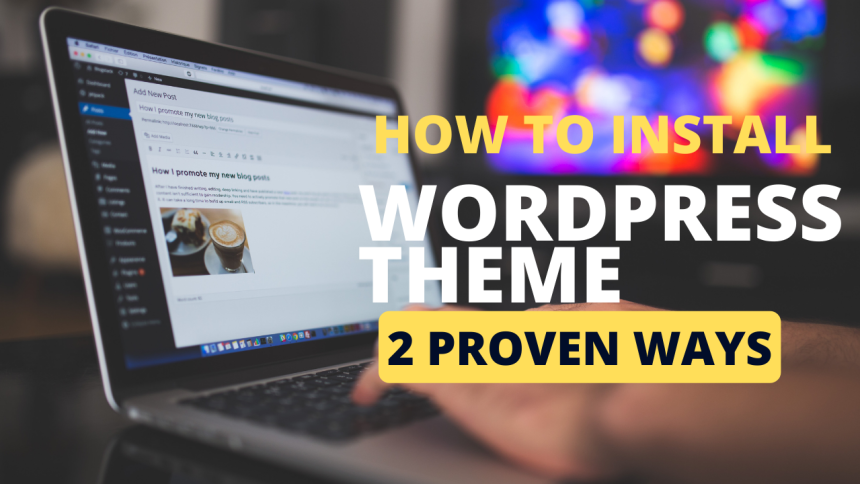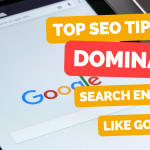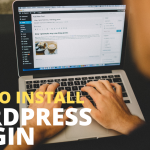In sequence of the previous tutorial, today I am going to discuss how to install WordPress theme on your blog. WordPress Theme allows you to change the look, design and functionality of the site without changing the content. Theme is one of the most important element as a beautiful professional design worth thousands of impressions. If your blog can give a cool and impressive feel, people generally tend to spend more time to read your content and check other stuffs.
How to Install WordPress Theme Manually
- So how to use and change WordPress theme manually? To install and use WordPress Theme, simply login to your WordPress dashboard first.
- If you wish to use any free theme from WordPress repository, go to Apperance> Themes> Install Themes> Search and check box for your desired configuration from the list.
- Then click on Search and a list of related results will be displayed. Just click on your preferred theme and Install now button. The WordPress theme should be installed within seconds.
- Activate the theme and refresh your page.

If you have backup of your preferred WordPress theme on your pc, you can also upload it. This is also simple:
- First login to your WordPress dashboard, if you are not.
- Go to Appearance> Themes> Install Themes> Upload> Choose file. Locate the zip file of the Theme from your pc and click on Install now.
- Activate the theme and refresh your page.
How to Install WordPress Theme by FTP
You can also install WordPress Theme by FTP which is recommended if you are uploading any premium theme like Thesis, Genesis etc.
To install theme via FTP, at first you need to install any FTP software into your pc if it is not previously installed. Here we’ll be uploading the theme by using Filezilla. If you do not have this software, you can always download it for free.
Almost all the paid themes comes in zip format, so once you purchase any WordPress theme you can always download it into your pc. After downloading your paid theme, unzip it by right-clicking on it.
In the picture, we can see thesis_185 which is already unzipped (button 2)
- Believe you have already installed FTP software into your pc. Now login to your FTP software.
- locate the folder wp-content/themes (see button 1).
- Right click on the previously unzipped theme folder and click on upload. It will upload into wp-content/themes folder (see button 3). If you have any additional instruction from the Theme provider, please follow the same. Now it’s time to activate the new Theme.
- For this, go to your WordPress dashboard> Appearance> Themes> Manage Themes. Here you should see your newly uploaded theme. You can see the preview and activate the Theme.

If you need to change the theme later, simply activate your target WordPress theme from Wordpress dashboard> Appearance> Themes> Manage Themes menu. You can also delete any unused theme if you wish from this menu.’
So here we have covered both How to install WordPress Theme with or without FTP method. Continue to the next tutorial for plugin installation.