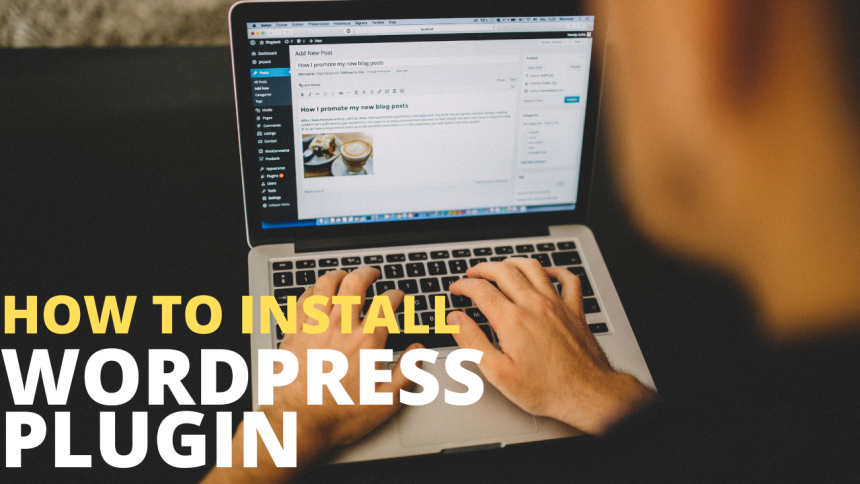WordPress Plugin is a set of program that is integrated with WordPress and add additional functionalities to facilitate the task. Since default WordPress options are not quite enough for someone to satisfy all his functionality requirements, in such case Plugins do a great job.
Those who are new to WordPress get confused on how to install plugin for the first time, but installing WordPress plugin is as simple as Installing a Theme. We can install WordPress plugin in 2 ways: manually or by FTP.
How to install WordPress Plugin Manually
To install Plugins without FTP from Dashboard, first login to your Dashboard.
Go to Plugins> Add New> Search> Enter your desired plugin name if you wish to install any existing free WordPress plugin from WordPress repository.

Here I have searched for Wp Insert plugin. Click on Install Now and the plugins will be installed.
Activate the plugin and you’re done!
If you have previous downloaded copy (should be in zip format) of your desired WordPress plugin into your pc, then you can also install it from there. Just go to Plugins> Add New> Upload> Choose file> Locate the zip file from your pc> Upload> Activate the plugin.
How to Install Plugin by FTP
The next step is to install plugin via FTP. How how you can install plugin by FTP? To do this, you must have a FTP software installed onto your pc. If you do not have one, can download one from here and install on your computer. Now login to your FTP software and under your domain name (inside public_html) locate the wp-content/plugins.
Next locate the plugin copy from your pc (if the plugin is in zip format, you need to unzip it). Right click on the unzipped plugin folder and upload it the wp-content/plugins folder. Now go to your dashboard> Plugins> Installed plugins> Locate your new installed plugin and Activate it.
There are some plugins for which your custom_functions.php need to be edited after uploading and activating. If you are uploading the plugin from WordPress repository, you will find the instruction under “Installation” tab of the Plugins home directory. If you are uploading from external source, the instruction suppose to be there too. But most of the plugins do not require this type of additional task, just uploading and activating should work fine for them.
Generally the dashboard method is simple and easy to use rather than FTP. You can check the recommended plugin list in my below posts.